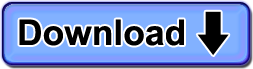Overview
ComputerTime 4.0 introduces the ability, with an optional Add On, to set time limits on Internet use. You can set just computer limits, just Internet limits, or a combination of both. Setting Internet time limits provides more flexibility by allowing computer use for writing homework papers or listening to iTunes, while knowing your kids won’t be on Facebook, watching YouTube videos, or chatting the whole time. When Internet time is up, Internet connections are blocked. As before, when computer time is up, they’re logged off ComputerTime.
Types of Internet Limits
You can set these types of Internet time limits, either individually or in combination, on a ComputerTime Profile:
- Daily Amount – For example, two hours per day of Internet use within the four hours per day of computer use.
- Weekly Amount – Can be used in conjunction, or independent from daily amount. For example, two hours per day of Internet use, but no more than 10 hours per week.
- Monthly Amount – Can also be used in conjunction or independent of other limits, such as two hours per day, but no more than 10 hours per week, and no more than 30 hours per month.
- Time-of-day – The times during the day the Internet may be used, such as from 7:00 AM to 8:00 AM, then again from 6:00 PM to 9:00 PM.
- Disabled – You can prevent Internet access entirely by disabling it.
Setting Internet Limits
You set Internet limits the same way you set computer limits, either using the Profile Wizard or the Classic Interface.
When using the Profile Wizard, you can set basic limits. However if you edit the Profile directly in the Classic Interface, you can set more detailed limits for additional control.
Of course Internet limits cannot exceed computer limits. Any Internet time that is given can only be used within the limits that you set for computer time. It wouldn’t make sense to give somebody three hours a day of Internet time and only two hours of computer time.
When Internet Time is Up
The use of the Internet is monitored by ComputerTime. When any program attempts to access the Internet, ComputerTime checks the Internet limits on the Profile to determine if access is allowed. That is, does the person have any daily time left, is it within any time-of-day settings, etc.
If there is no time left, it’s outside any time-of-day limits, or time has run out for that day/week/month, then the Internet connection is blocked. A message appears in the lower right corner of the screen indicating the program has been blocked, and why (i.e. “out of daily Internet time”).
The program attempting to access the Internet may, or may not, display some sort of message. That depends on how the individual program reacts when it’s unable to access the Internet. This is no different than if you lost your Internet connection for some reason.
Programs Limited
ComputerTime will block all Internet connections when time is up:
- Internet browsers (Internet Explorer, Firefox, Chrome, etc.)
- Chat and Instant Messaging
- Multiplayer games over the Internet
- Streaming music (Windows Media Player, RealPlayer, etc.)
- … and everything else that accesses the Internet
System programs and services such as Windows Update, anti-virus and anti-malware programs for automatic updates are always allowed access to the Internet.
In addition, you may designate programs that should always be able to access the Internet, even outside limits.
Allowing Some Programs Internet Access
What if you use a program that should always have Internet access, even outside of limits set? Some examples:
- Programs that use the internet just to automatically check for updates.
- Unattended backups to an Internet site.
- Money management software like Quicken, which synchronize transactions with your bank.
- Any other programs that you decide are okay to use anytime.
For example, maybe your kids like to listen to streaming music from a favorite online radio station through iTunes. You can open the Internet Programs Allowed option and choose programs which ComputerTime should always allow.
Setting Internet Programs Allowed
In ComputerTime Admin from the File menu, select “Internet Programs Allowed”. A list of programs that have connected to the Internet since you installed ComputerTime appears. Check any program on the list to always allow access. If a program isn’t on the list yet, you can add it.
This list apply to all of the ComputerTime Profiles, so if you allow access to a program, then everyone who has a Profile will be able to use that program at any time, even outside their Internet limits.
ComputerTime will allow certain programs automatically without the need for you to do anything so that your computer will run smoothly. These would never be interactive programs that your kids would use. Anti-virus definition downloads, automatic updates, and similar types of programs would be on this list, which is updated regularly by ComputerTime. These programs are not shown in the “Internet Programs Allowed” list.
Extending Internet Limits with Time Tokens
Just as Time Tokens (and Instant Time Tokens) extend the use of the computer, they can also extend the time on the Internet.
When you create a Token, you select what it extends — computer or Internet use.
Of course, a Time Token that extends Internet time is of no use unless the person has computer time left that can be used.
Options Affecting Internet Limits
In ComputerTime Admin, click the File menu, then click Options. There you can:
- Select which visual and audio Internet limit warnings are given (at 15, 10, 5, 1 minutes and if there is a 30 second countdown)
- Choose whether Internet Time Tokens extend Internet time-of-day limits
- Choose whether Internet Time Tokens override Disabled