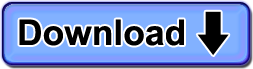Below is a complete list of ComputerTime versions, along with new features and changes in each.
Download The Most Recent Version
Version 4.2.0
April 10, 2015
Windows 8.1 and Windows 10 now supported
ComputerTime now works with both Microsoft Windows 8.1 and Windows 10. When time is up, it will hide both the new Tile interface, and the Windows Desktop interface as well.
Improved Internet Limiting
The Internet limiting component has been improved for detection and improved security.
Version 4.1.0
September 6, 2013
Windows 8 now supported
ComputerTime now works with Microsoft Windows 8. When time is up, it will hide both the new Tile interface, and the Windows Desktop interface as well.
Improved handling of full-screen games
Some full-screen games that were not previously hidden when time is up are now hidden as they should be.
Version 4.0.2
June 13, 2011
Firebird.log shows that ib_util.dll is missing.
While we don’t believe this was anything more than a warning, we decided to include this file because it created support cases from customers who thought they had a problem with their installation.
Add option to disable Internet LSP
Added option to disable or enable the components that hook into the network stack. This should generally be left enabled, unless you are having trouble with other programs and suspect a conflict with some other parental control or network software.
This is mainly an aid to helping you diagnose rare problems.
This can be found in ComputerTime Admin by clicking Options on the File menu. It will require you to restart the computer.
Screen saver getting hidden behind CTMon logon dialog
The screen saver would sometimes flash on and then go away. ComputerTime was interfering with the screen saver when the computer was idle.
Switch Out (Windows + L) Locking when CT Logon Window up wasn’t working
Fixed <Windows+L> which is used to lock (or “Switch Out”) of ones Windows account, when the ComputerTime log on window is up.
This changes also reduces false positives where AV software or anti-Spyware software might report ComputerTime as potentially being spyware.
Uninstalling CT removes ALL LSP’s
When uninstalling ComputerTime, the uninstaller would remove ComputerTime’s network components, but if other software that used similar technology was also installed, there was a good chance that we could mistakenly uninstall another programs network LSP.
This should no longer be a problem
Problem CTMon with logoff and shutdown buttons
Log Off and Shutdown buttons on the ComputerTime log on window sometimes did not function properly making it difficult to shutdown the computer. You would have to log onto ComputerTime and and shutdown from the Windows menu.
Version 4.0.1
March 23, 2011
Fixed Incorrect Setting to Trial Version
ComputerTime 4.0 is a free update for version 3.x customers. However after upgrading, it reverted to a trial license. This has been fixed.
Version 4.0
March 22, 2010
Internet Limits Add On (Optional)
The Internet Limits Add-On introduces the ability to set time limits on Internet use in much the same way that ComputerTime lets you set limits on the computer. This is ideal if you want to set looser restrictions on the use of the computer, but want to have tighter limits on Internet time. It’s perfect for families that want kids to be able to use the computer for homework but only have limited time to be on Facebook, playing games on the internet, or watching too many YouTube videos.
With it, you can set just computer limits, just Internet limits, or a combination of both.
See our more in-depth .
The Internet Limits Add-On is available during the free trial period, and then may be purchased along with ComputerTime to continue using it.
Adjusting Time
ComputerTime would monitor for time or date changes made on the computer, and adjust back to the correct time. However, under Windows Vista and Windows 7 using a non-Administrator Windows account, the time could not be corrected. This has been fixed.
New “Switch User” button on Log On Window
This new button makes it possible to switch to a different Windows account without having to log into ComputerTime to do so.
Running a Firewall Test
If you’re having problems with ComputerTime not connecting to its settings and other network resources, you can now run a test to make sure that ComputerTime can access network resources that it needs to run properly. In ComputerTime Admin, click the File menu and click Firewall Test.
Issues with Time Tokens And Time Of Day Limits Fixed
If Time Tokens were used to let a person on earlier than their Time-of-Day limits, it could result in a persons regular daily, weekly or monthly limits incorrectly being used up, giving the person less time than they actually deserved. Sorry about that, it’s fixed now!
Fixed Incorrect Report of How Much Time a Person Had Left
If a person had enough time due to Time Tokens to stay on past midnight, it may have appeared as if they had way more time than they actually had.
Auto Logon feature improved
When using Active Directory or Windows Domain setups, in some cases, ComputerTime had a problem with Auto Logon not always matching the ComputerTime Profile name to the Windows logon name.
New Purchase/Checkout System
Buying ComputerTime was always secure (SSL Encrypted), but was moved to an easier shopping cart that still uses industry standard SSL security through your favorite trusted web browser.
… and Dozens of Fixes and Minor Improvements
Fixed and improved lots of minor issues. Some were minor annoyances. Some were obscure bugs that would cause ComputerTime to crash in rare cases, such as when the planets aligned and it was the second Tuesday of the month. A few subversions that crafty kids managed to find were also fixed.
Version 3.3
May 11, 2010
Full-Screen Games
Some full-screen games refuse to be hidden by ComputerTime when out of time. Now you can add the game to a list of programs that should be closed when time runs out. Open ComputerTime Admin and on the File menu, select Options and look in the lower right corner of the Options dialog for details.
Networking Issue Resolved
If a network cable is unplugged, or a wireless connection is temporarily lost, resulting in ComputerTime being unable to “talk” to the server holding the settings, the person will now be logged off completely.
Muting Sound on Vista and Windows 7
ComputerTime has always had an option to mute the speakers when out of time, and now that feature works on Windows Vista and Windows 7.
Version 3.2
October 29, 2009
Windows 7 Compatibility Addressed
The only significant changes in this release were Windows 7 compatibility tweaks. If you are using Version 3.1.1 already, there is not any compelling reason to upgrade to this version. Even so, if you want to be up to the latest, you’re welcome to upgrade.
Version 3.1.1
October 13, 2008
30102: Automatic Logon Issue with no matching Profile
With the Automatic Logon option enabled, there was a problem after logging onto Windows if there was no matching ComputerTime Profile name with a Windows account name. The ComputerTime logon dialog displayed as it should, but then any of the ComputerTime Profiles could be used to log on without entering a password.
30104: Automatic Logon Problem coming back from Screen Saver
With the Automatic Logon option enabled, there was a problem after coming back from the Screen Saver. If someone selected a ComputerTime Profile other than their own and the screen saver starts, then coming back from the Screen Saver would log them into that profile instead of their profile.
Version 3.1
October 10, 2008
29675: Automatic/Single Logon
With this new option enabled, when someone logs into Windows, if the Windows user name matches a ComputerTime Profile name, the person is automatically logged into ComputerTime, assuming they have time left. Otherwise, the ComputerTime logon dialog is shown as usual.
71: Full 24 hour time-of-day interval
Time-of-Day Limits can now be set across the full 24-hour period (instead of the previous 6:00 am to midnight settings). Intervals can now be set in 15-minute increments, instead of 30 minute increments.
620: Instant Time Token – directly enter extra time
Using an Instant Time Tokens, you can provide extra time without changing the limits and without having to provide a Token number to be entered. The Token instantly assigned. Instant Time Tokens will show up in the list of Assigned Tokens as regular tokens. Instant Time Tokens can also be entered through ComputerTime Admin as well.
20: Numerous Time Token Enhancements (Gold Coins, Gift Certificates, reporting, deleting)
There is a report to display assigned Time Tokens and another to show unassigned Tokens. When Tokens are created, they are presented in your web browser so they can be printed, copied to the clipboard and emailed. The display style of Tokens can be a simple list, a smaller list suitable for wallet, gold coins, or gift certificates. The ability to delete all tokens was also added.
1300: Option: Select visual and audio alerts
For the 15, 10, 5, 1 and 30 second countdown warnings, you can now choose which ones you would like to see visually, as well as which ones you would like the audible warnings played.
29593: Option: Tokens optionally don’t extend time-of-day limits
There is an option to choose whether or not Time Tokens extend time of day limits.
194: Option: Tokens optionally override Disabled Profiles
An option determines if a Time Token overrides a disabled Profile allowing someone on for the amount of time entered by the Token. Some people disable a Profile and provide Tokens as rewards. Others set limits and give tokens, but then want to disable Profiles to withhold computer time.
29833: Option: Mute speaker and microphone on logoff
An option controls whether or not the speaker and microphone are muted when there is no more time remaining. This can be used to prevent chatting or listening to music when a persons time runs out.
29107: Option: Actions on Screen Saver
ComputerTime’s default action when the Windows screen saver starts is to log the current ComputerTime user off (to preserve their time). This can now optionally be set to log off, go into Away mode, or not to do anything at all. Read more…
29108: Option: Admin auto logoff on screen saver
When logged in as the ComputerTime Admin, there an option to determine what to do when the screen saver starts – log off, go into Away mode, or do nothing at all. The automatic logoff avoids someone getting unlimited time if you forget to log out of the Admin when walking away from the computer.
29109: Option: Disable Away feature
Away mode is used when somebody wants to step away from the computer and preserve their time, but it has the unfortunate side effect of preventing anyone else from using the computer. This option allows Away mode to be disabled.
29110: Option: Synchronize clock with server
When limits are being shared across a network, for added security with respect to the limits, the clocks on the “clients” computers are synchronized to the time on the “ComputerTime server” computer. This option allows you to prevent that synchronization.
29299: UploadFiles command fixed
The UploadFiles command to transmit ComputerTime logs when submitting a support case was fixed.
29711: Spurious initialization error fixed
A problem was fixed on initialization that could cause sporadic failures in ComputerTime where it would not enforce limits.
Version 3.0
July 7, 2008
615: Network Version
You can now have one set of limits across all the computers on your home network. For example, Johnny gets two hours total across all computers no matter which computers he uses in the house. The number one feature request. We hope you like it!
28477: Administrator only install
Allow an “Administrator Only” install, so that ComputerTime Admin can be used from a certain computer, but ComputerTime will not monitor limits on that computer.
23804: Auto-logoff when logged on as Admin
Provided auto-logoff when logged into ComputerTime as Admin, so when the Screen saver kicks in, you are logged out of ComputerTime for times where a parent forgets to log off and the kids find that they have unlimited access.
25296: Background window obscures desktop when logged off
ComputerTime background window no longer obscures the contends of the desktop background when logged out of ComputerTime.
654: Easier launch of ComputerTime Admin
ComputerTime Admin can now be launched from the ComputerTime notification icon (task tray) menu.
27848: Improve computer time reliability
When sharing limits between computers, the time on client machines will now be synchronized with the server resulting in less problems in enforcing time limits.
26476: Eliminate unnecessary reboots
Less probability of requiring a reboot on an upgrade installation.
26258: Update Help for v3.0
Online help updated.
28554: Non-responsive blank desktop
Fixed issues that could result in a blank desktop in rare cases, often with a flashing hourglass cursor and no easy way to get into the PC.
24957: Resilience when cannot access settings
If ComputerTime cannot access settings, it is now more resilient and does not allow profiles to be logged on and does not give access to the Computer unless a ComputerTime Admin logs on.
22514: Limits exceeded with shutdown bug
Fixed problem where having applications with unsaved data open when ComputerTime ran out of time and logged off could allow user to stay on beyond limits.
3986: ComputerTime conflicts with pre-existing “DefaultInstance” of firebird
ComputerTime no longer conflicts with other applications that use the Firebird SQL database.
25557: Time could be decremented when a user was switched out when returning from standby/hibernation
Fixed a problem that caused time to be incorrectly decremented from limits when returning from standby/hibernation.
2333: No connection to settings, no access
If network problems or firewalls block access to settings, profiles are blocked and only an Admin can log into ComputerTime to resolve the issue.
199: Safe boot problem
ComputerTime will continue to secure the computer when Safe Boot (with or without networking) is chosen at boot time.
200: Shell error message
Resolved issue with error “There was an error opening shell program”.
1175: Session limit zero wait time causes incorrect out-of-time message
Sessions can now have zero wait times (which technically doesn’t make a lot of sense, but we go the extra mile for our fans!)
28509: Token field crash
Entering invalid information into Time Token entry dialog could crash ComputerTime
23340: Autorun on CD-ROM insert provides way to subvert
Now prevent autorun from happening when you insert a CD-ROM or other removable media into drive.
27028: Limit problems when adding new session limit
Adding a Session limit to an existing profile could result in Sessions not working as expected.
27203: UAC warnings
Eliminated some unnecessary UAC warnings under Windows Vista.
28072: Flux Capacitor fluctuations
Under certain conditions, flux capacitor would only register 0.97 Gigawatts instead of the necessary 1.21 Gigawatts.
Version 2.0.4
March 30, 2007
18618: Vista Issue Hiding Certain Windows
If a program runs at an elevated security level, then that program is not hidden when ComputerTime displays the logon or Away windows. This has been corrected.
Version 2.0.3
March 28, 2007
18468: Windows Vista Compatible
Minor changes were made to make ComputerTime compatible with Windows Vista.
Version 2.0.2
September 14, 2006
3400: Unable to Change Admin Password
In ComputerTime Admin, selecting “Change Password” was resulting in an incorrect message about unable to change the password in the “free version”. This has been corrected.
Version 2.0.1
September 11, 2006
2839: Improved Game Compatibility
In version 2.0, when time runs out, some games were not being hidden and could continue to be played. This has been corrected.
3211: New Menu Items Now Added
When upgrading from version 1.0 to version 2.0, the two new Program menu items under “ComputerTime” were not being added. Those being “ComputerTime Firewall Test” and “Uninstall ComputerTime”.
Version 2.0
July 5, 2006
1386: New “Time Remaining” Warnings
The “Time Remaining” warnings are now Windows “bubble” style messages that pop up from the ComputerTime icon instead of the dialog messages that appeared previously. These are the messages indicating you have 15, 10, 5 and 1 minute left of computer use. In addition to the bubble, an audio warning is also given (i.e. “You have one minute left.” is spoken). These bubble messages do not interfere with full-screen games like the previous messages did, and the audio is helpful if a full-screen game is being played. (Due to limitations of Windows 98, the older style dialog warning messages still appear instead of the new bubble messages.)
1737: More Safeguards Added
Even more safeguards have been added to ComputerTime to prevent time limits from being bypassed.
433: Logout When Screen Saver Starts
When logged into ComputerTime and the screen saver starts, instead of the Away dialog appearing, the ComputerTime logon dialog appears instead. This avoids the problem where another person wishes to use the computer, but cannot due to the Away dialog. (For those interested in still having the Away dialog appear instead, or neither the Away or Logon dialog appearing
280: Time Token Shows in Time Remaining
On the Time Remaining dialog and the tooltip on the ComputerTime icon, if there are any Tokens in use, that time will be shown.
2269: Tokens Now Six Digits
Time Tokens are now 6 digits long instead of 4 to make it more difficult to guess. If you would like Tokens to be a different length (between 2 and 9), contact support for a method of changing it.
2270: Printed Tokens Show Time
When printing a Token list, the amount of time the Tokens are worth is included.
1554: Forgotten ComputerTime Admin Password
A new feature allows you to automatically obtain a ComputerTime Admin password should you ever forget it by clicking the “Forgot your password?” link on the logon dialog. When you click this link, a password is emailed to the email address entered in the ComputerTime Admin tool. If you did not enter an email in the ComputerTime Admin tool, you are prompted for an email address. However, once ComputerTime has been purchased, the password will only be sent to the email used during purchase, or the one entered into the Admin tool. Note that only one password request per day is allowed. (SoftwareTime respects your privacy, and never shares emails with third parties.)
1579: Firewall Check During Installation
Upon installation, ComputerTime checks to make sure it is not blocked by firewall software such as Norton, ZoneAlarm, McAfee, AOL Safety and Security, and others. In addition, there is a Start – Programs – ComputerTime – ComputerTime Firewall Test option to run the test again if you ever add firewall software after having already installed ComputerTime.
1190: Screen Saver No Longer Hidden
ComputerTime no longer hides the screen saver on Windows XP and Windows 2000 when logged out, or using the Away feature.
809: Windows Reinstall and ComputerTime Activation
After a reinstallation of Windows, it is now possible to reactivate ComputerTime with your previously purchased product key without having to contact SoftwareTime support.
2224: Uninstall Program Folder Entry
While ComputerTime could always be uninstalled by using the “Add or Remove Programs” Windows Control Panel option, there is now an “Uninstall ComputerTime” selection in the ComputerTime Program Folder.
2023: Shutting Down ComputerTime Entirely
This new feature allows ComputerTime to be shut down completely.
Note: In the normal course of using the computer, this should never be necessary. It is provided as a way for SoftwareTime support to assist customers who may be experiencing a problem. To shut down ComputerTime entirely: 1) Hold the Shift key down on the keyboard while clicking “Log Off” on the ComputerTime menu. 2) After selecting “Yes” to log off, you are prompted for the ComputerTime Admin password. Enter the password, and ComputerTime monitoring will shut down completely. Note that the Admin password is requested to prevent just anyone from shutting down ComputerTime and getting around the time limits.
419: Trial dialog Was Allowing Access
On start up, if the trial dialog was not closed, time limits were not being enforced. The trial dialog is shown only during the 14-day free trial period.
1906: Missing Task Tray Icon
In very rare cases, the ComputerTime icon on the task tray would disappear.
1372: Password Boxes Allowed Different Lengths
Setting versus entering a password was different by one character. Password fields are no longer limited in size, but only the first 20 characters are actually used.
1585: Out-of-time Too Soon With Session Limit
In some scenarios, time ran out too soon when using a Session Limit.
1515: Balloon Tip Shadows
After logging onto ComputerTime, in some rare cases, a “shadow” from balloon tips and menus was left on the screen.
2258: Improved Performance
ComputerTime performance has been improved. This would be most noticeable when playing CPU-intensive games.
2307: Notification of Program Updates
ComputerTime displays a balloon tip when a program update is available for download. Note that ComputerTime Admin always notified you of an update, and continues to do so as well.
Version 1.0.1
January 31, 2005
A few minor improvements.
Version 1.0.0
November 12, 2004
The first release of ComputerTime.