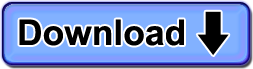The Away feature can be activated in two ways: Manually or Automatically.
The computer can be set into Away mode when somebody wants to step away form the computer for a moment, but plans to come back to it. This might be because they’re working on homework, but don’t need the computer for a bit, or perhaps nature is calling.
By bringing up the ComputerTime menu and selecting Away, the computer will hide the desktop, and put up an Away window. To access the computer, the password of the ComputerTime Profile that was previously logged onto must be typed in. This works well with a shared computer if somebody has to step away and they don’t want a sibling to hop on it, and they don’t want their ComputerTime being used up.
Away can also be triggered automatically. If you have your screen saver set, and ComputerTime detects that the screen saver has kicked in, it uses this signal to indicate that somebody has walked away from the computer. If they were logged into their profile and they have a duration limit set (such as a daily amount of time), then staying logged in to their profile when they walk away and forgot to log off, their minutes are going to get used up. But if the screen saver starts, Away mode can be triggered.
In this case, you have some additional options as to how you want to handle what happens when the screen saver starts.
These settings can be found in the Options in the ComputerTime Admin application and there are three choices: Go into Away mode, Log off of the ComputerTime Profile, and Do nothing.
If you are reading this on a computer that has ComputerTime installed, you should be able to adjust the settings with the following links:
Do Nothing when the screen saver starts.
Display the Away dialog when the screen saver starts.
Log off the ComputerTime Profile when the screen saver starts.
Keep in mind that there is up to a one minute grace period where when the screen saver starts, the person still sitting in front of the computer can shake the mouse or tap the screen to make the screen saver stop and continue using the computer. This is to avoid the nuisance of ComputerTime getting in their way if they were just reading something lengthy online and the screen saver kicked in.