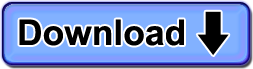Families that have more than one computer in their home can license ComputerTime very economically with the Family Pack Add-On.
Shared Limits (Networked)
With more than one computer, networked together, shared limits might be the way to go.
- Simpler configuration
- One set of Profiles to manage
- More flexible and natural limit settings
- Time Tokens can be created and used on any of the shared computers
- Knowing how much computer time was used is easier
Shared limits allow you to share a single set of profiles and limits between more than one computer. This can significantly reduce your configuration effort, and in many cases, let you set limits that make a lot more sense for the way that your family uses the computers.
Simpler Configuration
When you share limits between the computers, you designate one as the ComputerTime Server. That computer will hold the limits. Next you would create your Profiles for each person, and set their limits.
Then you install ComputerTime on the other computers and when you do, you configure them as sharing limits, and you specify the ComputerTime Server that you configured already with the limits. The other computers will connect to the ComputerTime server to get the Profiles and limits.
One Set of Profiles to Manage
Even if you have two, three, or more computers that the kids use, you only have to manage one set of Profiles for your family. Need to change the limits? Just go to any computer and change the limits on the shared profiles. No need to go to each computer.
More flexible and natural limit settings
In this configuration, you do not need to set up Profiles and limits on each computer.
More Flexible and Natural Limit Settings
Shared Limits make sense for many families that have more than one computer because you want to set limits on overall computer use, regardless of which computer each child uses.
A three computer household shouldn’t require you to set up Megan with 30 minutes on one computer, 30 minutes on the second, and 30 minutes on a third. That is inconvenient, forcing her to hop around. What you want is a 1 hour 30 minute limit on computer time regardless of where she sits. She can use it all up on one computer or she can move around as needed. There is a single shared pool of minutes that get used up across the computers.
One Set of Time Tokens Across Network
When all of the computers are networked and sharing limits, then Time Tokens can be created on any of the computers, and can be used on any of the computers. That’s because the ComputerTime settings are shared between all of the computers. Just like the Profiles and limits are being shared, so the Time Tokens will be as well.
If a child typing up a report in their room hollers that the need more time to Dad in his office who is busy preparing his taxes, Dad can launch ComputerTime Admin on his own computer and add an Instant Time Token to the child’s Profile.
Purchasing ComputerTime and Family Pack Add-on together
If you purchase ComputerTime and, at the same time, choose the Family Pack add-on, the total price is $49.95. You’ll be able to use your Product Key to activate all of the installations of ComputerTime in your household.
Adding On the Family Pack
If you bought ComputerTime for one computer, and now you’ve added computers to your home, you can add on the Family Pack for $19.95.
Choose the option on the Buy Now for the Family Pack Add On, and enter your Product Key that was given to you when you purchased ComputerTime.
Of course, the first step is actually downloading and installing ComputerTime.
Either way, the Family Pack makes ComputerTime a very affordable solution for use across multiple computers in your home, no matter how big your family is and no matter how many computers are used between the parents, children, and pets.