ComputerTime is not a replacement for a parent. This has been our position from the day that the first version of ComputerTime was released. Sometimes our software has been criticized by people who think that only parents who can’t parent would by our software. On the contrary, many of the best parents are the ones who are using ComputerTime. ComputerTime is a tool to be used by good parents who need some help and cannot be hovering over their kids, or who can’t be home ’til 5:30 or later, or want to go out to dinner with friends and trust that the kids won’t be on the computer all night long. It’s just a tool to help in that regard.
Another reason to point out that ComputerTime is not a replacement for a parent is that there may be times that ComputerTime may not be enough, and the parent inside of Mom or Dad is going to have to step up to handle things the old fashioned way. ComputerTime has its own limitations, and computer savvy teens, have their sneaky ways of beating the system. Give a kid full administrative privileges on a computer, and the knowledge of who windows works internally, and let them persist and they will find a way.
Sometimes it is even simpler, like finding out what the Admin password for ComputerTime is so that they can alter their profiles to give themselves more time. We’ve seen it all. Please don’t be angry with us. Do have some consequences for your kids when they don’t cooperate with ComputerTime.
Here are some of our tips for most effectively using ComputerTime:
- Don’t let your kids have Windows accounts that are Administrator accounts. When you set up their accounts in Windows choose standard (or limited) user accounts. This significantly reduces the opportunities for them to hack things.
- When you set up ComputerTime, it will ask you for an email which can be used to send password reset codes or lost product keys to, in the event that you lose either. Do not use a family email address, or one that they kids can easily get access to. If you have a Yahoo! or Gmail account, and you forget to log off, you kids might get access to that email very easily later when you’re not looking. If you do use a web based email on a shared computer, make sure you always log off. If you have a work email address, that’s even better to use. Slim chance that the kids can get access to that.
- Keep computers in public places. This is generally good advice because not only will it deter kids from doing bad things online when others can see what they’re doing, but it makes it harder for them to be doing any of the above things.
- Don’t type in the ComputerTime Admin password with the kids looking over your shoulder.
- If you go into ComputerTime Admin to make changes, make sure you exit completely out of it before you turn the computer over to the kids again.
- Keep the limits that you set fairly simple and understandable. ComputerTime has a lot of flexibility in how limits can be set, but when you set combinations of daily, weekly, monthly, session limits with wait times, and multiple time-of-day limits, all at once, it will inevitably lead to everybody being confused about why ComputerTime is allowing your kids on, or kicking them off at a time that seems odd to you.
If you think there is a problem with ComputerTime working, try re-installing it from our website. If you continue to have trouble that you can’t resolve or can’t explain, then contact us by sending us an email at support@softwaretime.com


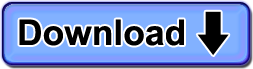
We are a Home School Family and I love the idea of Computer Time, but there are times when I want my children to be on their computer doing school work and nothing else and I don’t have the time to continually be monitoring whether or not they are on a school site or game site. Is there a feature to set activity restrictions? If not, are you looking to add that feature any time soon? It would be VERY helpful!
Hi Tina — Some parents have setup two different profiles for each child — one that is used for school work and one for games and playing on the computer. Not a perfect solution, but one that has worked for others, and might work for you too.