Automatic logon when Profile name matches Windows account name
The information below only applies if you are using the option Automatic logon when Profile name matches Windows account name.
There are special considerations when using the ComputerTime Automatic Logon feature with Windows 8 and Windows 10. First some background on how Windows 8 and Windows 10 handle user accounts.
Windows 8 and Windows 10 User Accounts and ComputerTime Profiles
When creating Windows 8 or Windows 10 user accounts, Microsoft encourages you to create an account based on an email address. Creating an account this way has benefits. However, the actual Windows account name is not the email address, and this impacts your ComputerTime setup if using the auto-logon feature. For example, if you use an email such as MarkSmith@msn.com, Windows creates an account with the user name marks_000.
Now, if you create a ComputerTime Profile of “Mark”, it will not match the user name and the automatic log on will not work. To use the ComputerTime auto-logon feature, you must create a ComputerTime Profile named marks_000 to match the actual Windows account name.
Determining Actual Windows 8 or Windows 10 User Account Name
To determine the actual Windows user name, open a “cmd” prompt window by pressing <Windows>+R, which will display the Run box, type cmd and click OK. You will see a command prompt window. The prompt will be something like C:\Users\marks_000. That last part is your actual Windows user name, in this example, marks_000.
If instead the prompt displays C:\Windows\System32, or some other path in the prompt, try typing the command whoami and press Enter. The actual user name will be displayed.
Alternatively you can create, or change, a Windows account without using the email approach. In Windows, look towards the bottom of the “Add a user” page, and choose the option to “Sign in without a Microsoft account”. In this case, it will work like previous versions of Windows, and you can provide a simple user name like Mark. This approach makes it clear what to name the ComputerTime Profile as it is the same as the Windows account name.


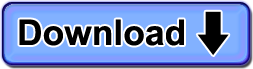
Hi:
I think this idea is brilliant if it works, my son has his own computer which is wireless and gets his internet from my computer which is connected to the modem. I have put him on the ComputerTime settings on my computer, which I have a stop time for the internet to go off. So I am wondering if this will work and the internet will shut off at the time I set, will also shut down my son’s internet connection as well, this is what I am hoping for. Hope that you understand this. Thanks, Cheryl
Cheryl:
Yes, this is exactly how ComputerTime works, you set limits on both overall computer use and/or Internet use. You can either set total time limits (such as amount of Internet time allowed per daily, weekly, or monthly) and/or time-of-day limits (such as from 6:00 PM to 9:00 PM on weekdays and 1:00 PM to 10:00 PM on weekends).
I have 6 computers networked together and ComputerTime running on all of them, which are all Windows 10. The problem is that when the computers all go to sleep after 2 hours, when they wake-up all we get is the ComputerTime login screen, but it’s frozen. We have to do a CTL-ALT-DEL and then kill the ComputerTime task, and then when it restarts it (sometimes) works. Sometimes we just have to reboot. The main computer with the time data (“Mickey”) is always on, and all of the kids’ names show-up on the other computers. But it’s like there’s some kind of compatibility issue with ComputerTime and Windows 10 sleep mode. Thoughts?
Kevin:
There were problems with Windows 10 itself that caused issues with ComputerTime. However, Microsoft has released many updates since that time, and the problems seem to be fixed. So, make sure you have the latest updates applied on your computers running Windows 10.
After you update Windows 10, if you are still experiencing a problem, please contact Support.
How does a kid ask for more time, if needed?
for example, right now my kid is sick so i am ok with them haveing extra time to watch netflix on his laptop,
I dont see any instructions or setup from your website…
I am very fustrated with the Windows 10 set up as it doe not always seem to work and the accuracy and time delay of the reports is shocking
jay:
To provide more time, you can either temporarily change the limits you have set, or provide a Time Token. You create Time Tokens using ComputerTime Admin. They are six digit codes generated by ComputerTime and you select how much extra time each Token provides. You then give the code to your child who enters it into ComputerTime.
Be sure you have the latest updates from Microsoft for Windows 10 as there were problem with earlier releases.
Hi. After being installed for a while ComputerTime just hangs, saying it has trouble with the firewall or something (works fine for a few months)
Also occasionally it with just hang on startup, and we need to reboot the PC
It´s Windows 10
Odin:
Be sure you have the latest updates from Microsoft for Windows 10 as there were problem with earlier releases. You should also contact support for assistance.
we have windows 10 pro – On log on we cannot use the mouse at all. We are able to tab to logon and then arrow down to user and enter PW. We would like the mouse function back.
Ed, sorry for the problem you are experiencing. Please contact support for assistance.
Terrible; the admin password I set became corrupted, or something, as it doesn’t work, and this useless rag you call a website has no page relating to forgotten passwords. I had to completely reset the computer, as no body could log on. Worthless: causes more problems than it solves, and I’ve half a mind to sue fraudulent advertising. Good day, and begone.
Never message my email, as it’s sole purpose is to divert spam, like you, from my main account.
Btw, this is windows 10, if you even need to know. Not gonna save your sorry ass anyway.
And yes, I have tried the reset password link…
It says
“Do you want.. emailed to æ##423hjt&8@g14ãï!çpn”
So yeah, still a broken bucket of scraps.
Sorry for the inconvenience this has caused you. I could not find a support case under your name. Please contact support to help resolve your problem.
hello!!
just wanted to say how great this program is!!
I have a problem, that sometimes when open the computer from it’s sleep mode the computer time doesn’t work and my kid can be on the computer with no limited time.
thank you
gideon
gideon, thanks for the wonderful comment. Sorry for the problem you are experiencing. Please contact support for assistance.