This page will probably be the page most visited by kids who want to uninstall ComputerTime after their parents installed it on their computers.
OK, uninstalling is easy. Here are the few steps you need to take.
You can click on the Start menu, then click on all programs and locate the ComputerTime folder. There is an item there called “Uninstall ComputerTime”. Click that.
You’ll also need to know the ComputerTime Admin Password which the uninstaller will ask you for. We need to verify that you are authorized to actually uninstall it. Sorry kids.
Once this is provided, you will be lead through the steps to uninstall it.
If you want to remove the limits, settings and log files, then leave the “Remove settings from this computer” checked, and it will perform a cleaner install. If you plan to reinstall ComputerTime and don’t want to recreate your Profiles and re-set all the limits again, then uncheck that checkbox.


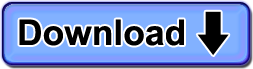
Hello,
I downloaded the 14 day trial of ComputerTime, but when it was downloading, an error message popped up that the internet component was not working.
So I decided to uninstall the program and reinstall, but it refuses to uninstall. When I tried to do it from Control Panel, it doesn’t give me the option to enter my admin password and it then says “ComputerTime cannot be uninstalled at this time”.
Please help. I badly need this to work on my children’s computers.
Sorry for the inconvenience caused. Please check our support page for details on how to submit a case.